
Turn Your Canon R50 Into a Video BEAST!
Check out my full video HERE
This post contains affiliate links. If you click and make a purchase, I may earn a commission at no extra cost to you. Thanks for your support!
Introduction
The Canon R50 already delivers incredible value for its price—lightweight build, strong image quality, and user-friendly controls. But what if you could push it even further? With a few smart tweaks and the right accessories, you can transform this compact mirrorless camera into a full-fledged video powerhouse. Below, you’ll find seven strategies to get sharper footage, richer color, and smoother handheld shots. Whether you’re just exploring video or you’re a seasoned creator, these tips will help you get more cinematic, professional results from your Canon R50.
1. Shoot in 4K for Maximum Sharpness
To start, always consider recording in 4K. The R50’s 4K is downsampled from 6K, meaning the footage is inherently crisper and more detailed than you might expect.
-
24 vs. 30 fps:
- 24 fps: Delivers a slightly more “cinematic” look, similar to what you see in films.
-
30 fps: Appears a bit smoother and more natural, often associated with TV or YouTube content.
Bottom Line: For normal-speed footage, stick to 4K. Reserve the camera’s 1080p at 120 fps mode for slow-motion clips—while they won’t be as razor-sharp, that ultra-slow, silky motion can add a dynamic edge to your edits.
2. Follow the 180° Shutter Rule
No matter your frame rate, aim to keep your shutter speed at roughly double that number. For example:
- 24 fps video: Use a shutter speed of 1/50 sec.
- 30 fps video: Use a shutter speed of 1/60 sec.
-
60 fps video: Use a shutter speed of 1/125 sec.
Why It Matters: This classic filmmaking guideline ensures natural-looking motion blur. It’s subtle, but it significantly contributes to footage that feels smooth and professional.
3. Add a Mist Filter for a Cinematic Look
A subtle diffusion or “mist” filter—such as a Tiffen Black Pro-Mist—softens harsh highlights and reduces overly sharp digital edges.
-
What It Does:
- Gently lowers contrast
- Smooths out details and highlights
- Adds a dreamy, film-like quality
Tip: Start with a 1/8 or 1/4 strength filter. It’s noticeable enough to enhance your footage without overwhelming it. Over time, experiment with different strengths until you find the perfect balance.
4. Invest in a Fast-Aperture Prime Lens
Swapping out the kit lens for something faster, like a 50mm f/1.8, 35mm f/1.8, or 24mm f/1.8 can instantly upgrade your footage.
-
Benefits:
- Shallow depth of field to isolate subjects and achieve that “cinematic” background blur.
- Improved low-light performance, reducing the need to boost ISO and risk introducing unwanted noise.
Result: Crisp subjects, creamy backgrounds, and more control over your aesthetic—all in a simple lens change.
5. Use an ND Filter Outdoors for Proper Exposure
If you’re shooting outside, the sunlight can force you to crank up your shutter speed or close down your aperture, ruining your carefully crafted look. Enter the ND (Neutral Density) filter.
-
Think of It as Sunglasses for Your Lens:
- Maintain correct shutter speed and aperture in bright conditions.
- Keep that shallow depth of field and cinematic motion blur even on sunny days.
Pro Tip: A variable ND filter offers adjustable darkness levels, letting you dial in your exposure without juggling multiple filters.
6. Switch to HDR PQ Mode for More Dynamic Range (10-Bit Video)
The Canon R50’s HDR PQ mode records in 10-bit, offering a richer color palette and smoother gradients than standard 8-bit. This setting also captures a wider dynamic range, preserving more detail in the brightest highlights and darkest shadows.
-
Who Should Use It?
- Creators comfortable with color grading who want maximum control and a more filmic final result.
- Anyone aiming for a professional polish, where subtle differences in skin tones and skies matter.
Caution: Out of the camera, HDR PQ footage may look flat and unsaturated. With a bit of color grading in post, however, it transforms into something truly stunning.
7. Build Out a Handheld Video Rig
The R50 is wonderfully light and compact, but that light body can lead to shaky footage. To counter this:
-
Add a Camera Cage and Top Handle:
- Extra points of contact reduce micro-jitters.
- Additional weight creates more stable footage.
-
Expand With Accessories:
- Mount microphones, monitors, and external recorders directly onto the cage.
End Result: A custom rig that not only stabilizes your handheld shots but also grows with your creative ambitions.
- Mount microphones, monitors, and external recorders directly onto the cage.
Final Thoughts
By implementing even a few of these tips, you can dramatically upgrade the look and feel of your Canon R50 footage. From simply switching to 4K and following the 180° shutter rule to investing in a fast lens and ND filter, each step moves you closer to that polished, cinematic quality many videographers crave. Add in HDR PQ mode for richer color and consider a handheld rig to smooth out your shots, and you’ll find the R50 capable of producing content that punches well above its price point.
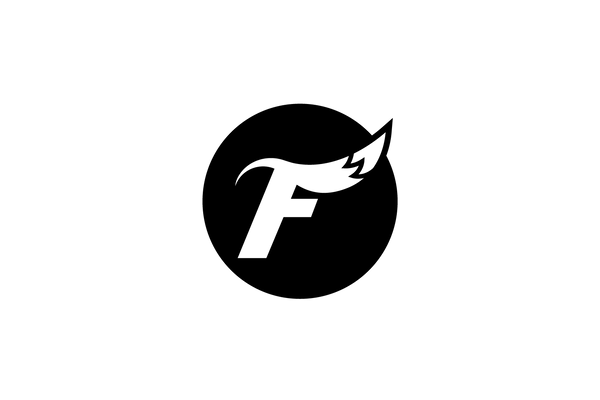
2 comments
Right, you are Foxtailshop! You can even attach an adapter and / or a speedbooster and use cinema lenses on either. It works great! Build that cinema rig and shoot 10-BIT, 4K down sampled 6K! Learn and do! Your skill will make it happen! Congrats all!
This was very helpful. I am using a tripod indoors, I sit at a table and do a teaching. My head moves as well as my hands. I am using a canon r50, 50mm, f2.0, iso 200. When I use 24fps, it is still a little blurry. Since it is set to 1/50, that seems too slow, but that is what it is supposed to be set at. Can I change the shutter speed with 24fps? When I shoot 30fps, sharpness is great. Thanks.